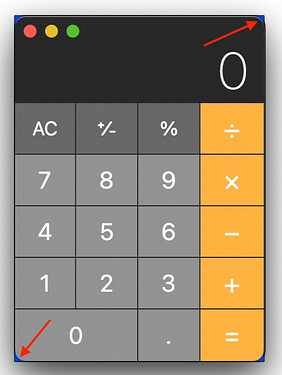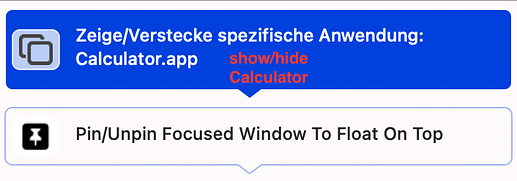So, I got this to semi-work. But not quite. Here's what I have:
Trigger: 5 finger swipe up
Actions:
1- Show desktop
2- (Async/Non-blocking) delay next action by 0.60 seconds - Why? Because I tried without this option, and I also tried with the Blocking version. Either without this, or with the Blocking version, I get erratic behavior. Most of the time the existing windows start flying away from the screen, freeze midway through the operation, and then I need to perform either a 4 finger swipe up a few times to get things responding again, or I am left with clicking on some icons of currently open apps to get things to unfreeze and start working again. I found that if I use Async delay by 0.60 this avoids the freezing issue. All windows have the time they need to fly away (well almost, see number 3).
3- Instead of showing the desktop, as I set in number 1, Mac OS seems to be recognizing the 5 finger gesture as a 4 finger gesture! I have Mac OS configured to "Mission Control - Swipe Up with Four Fingers" Mind you: with 4 fingers, not 5. But that's what happens. Instead of showing the desktop, I get mission control, successfully, thanks to the delay in 2. Then, with Mission Control now showing, things proceed relatively smoothly:
4- Launch Calculator.app - Works! Albeit with Mission Control ON. (Windows semi-flown to the sides, which is the correct behavior of Mission Control.)
5- Pin/Unpin focused window to float on top. - Works. The Calculator app is pinned.
6- Launch Timepage.app (A third-party app I use as my calendar app) Works! Albeit with Mission Control ON. (Windows semi-flown to the sides, which is the correct behavior of Mission Control.)
7- Pin/Unpin focused window to float on top. - Works. The Timepage app is pinned.
The problem here is that because instead of number 1 showing the desktop, it is launching Mission Control! And, once all 7 actions are done, I am left with the apps I wanted to open open (good), but I am in Mission Control... So, when I click on the Calculator app to use it, Mission Control closes, and I can use the calculator (same if I do the same with the Timepage app).
The desired behavior would be that 1 actual shows the desktop, and keeps it that way, without reverting back to Mac OS regular view when I click on either the Calculator app and use it, or the Timepage app and use it.
Then, if I can get that working, I would like to configure a 5 finger swipe down to close both apps, and return Mac OS to regular view.
Possible?
Thank you for your insights in advance. Raphael